# Starter Guide
# Signing Up
Go to WeOmni (opens new window) to sign up an account.
Note: In order to explore our application, you can use our Sandbox at Weomni Staging (opens new window)Click at the register on AdminTool home page.
Fill the registration form. User login should be letters or digits. Mobile number should be phone number in country code format.
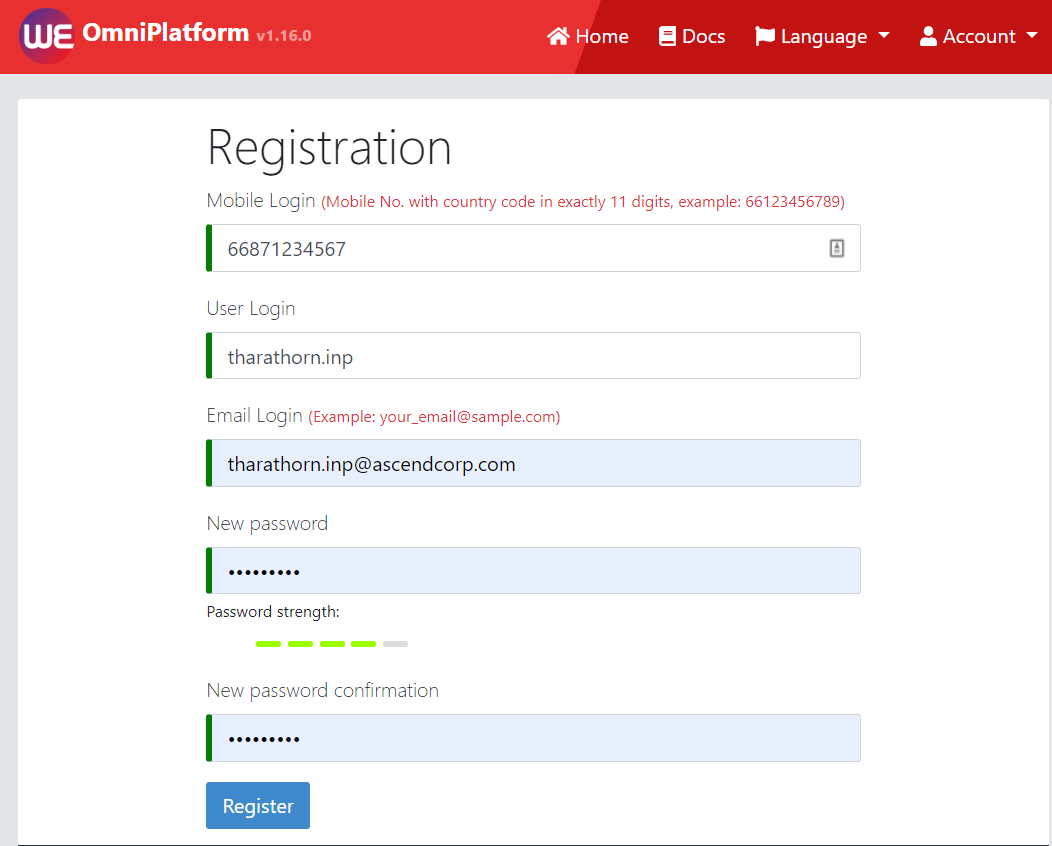
Click on the link embedded in the email as follows to activate you account. This link will last for 24 hours before expiring.
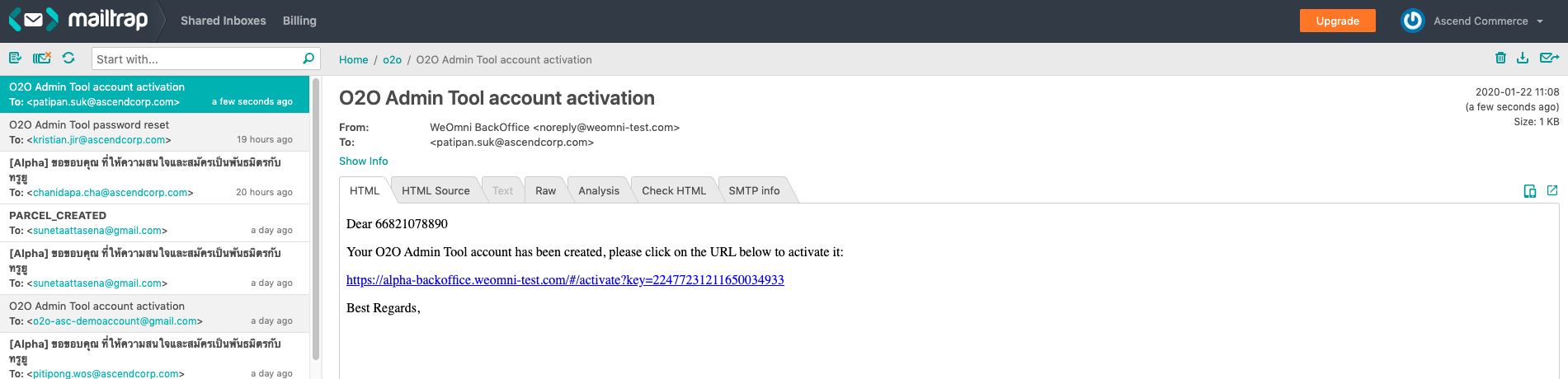
Login to WeOmni platform by your activated account.
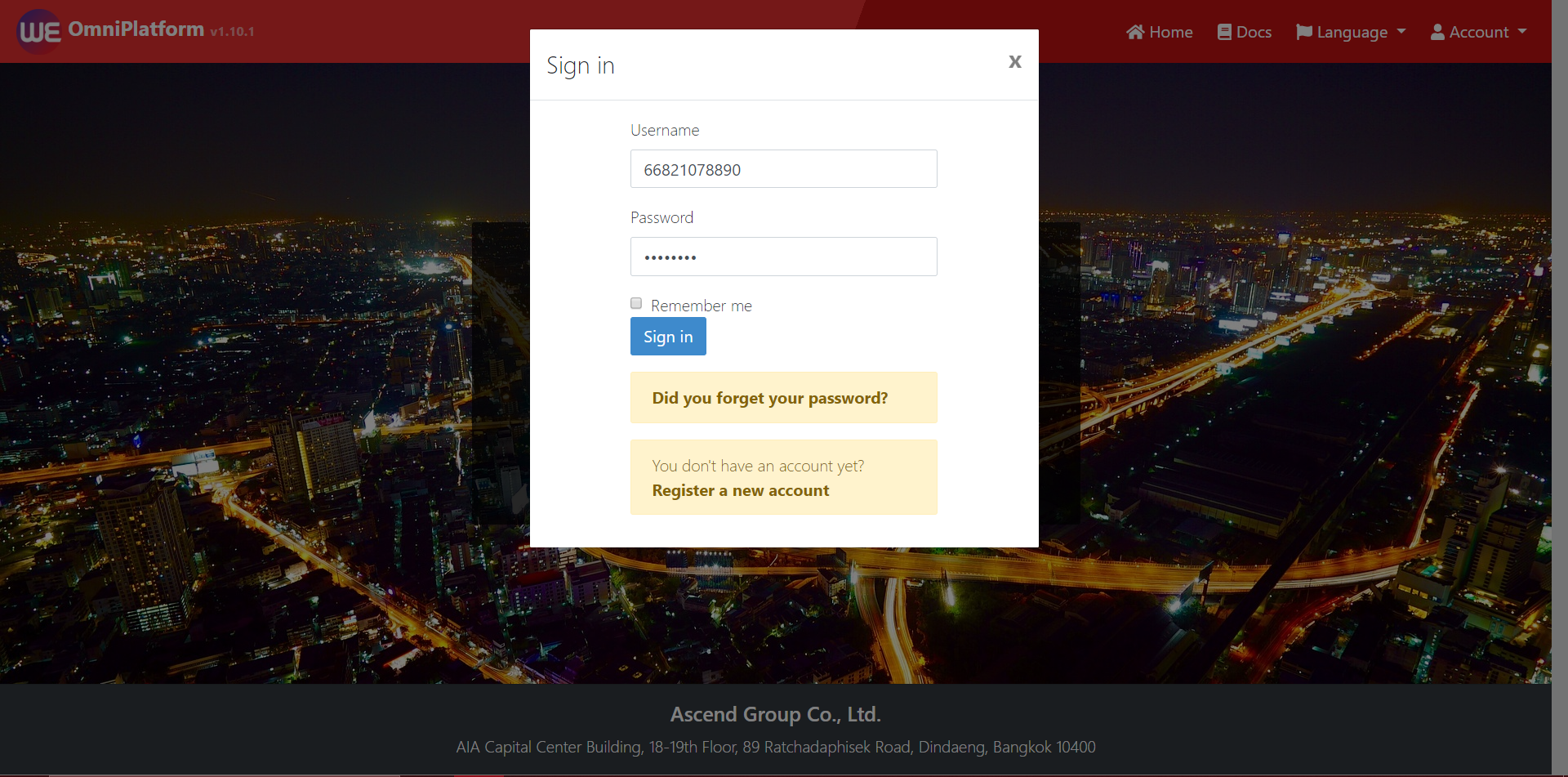
# Create your first Project
Click at entities option in navigation bar, then choose *project.
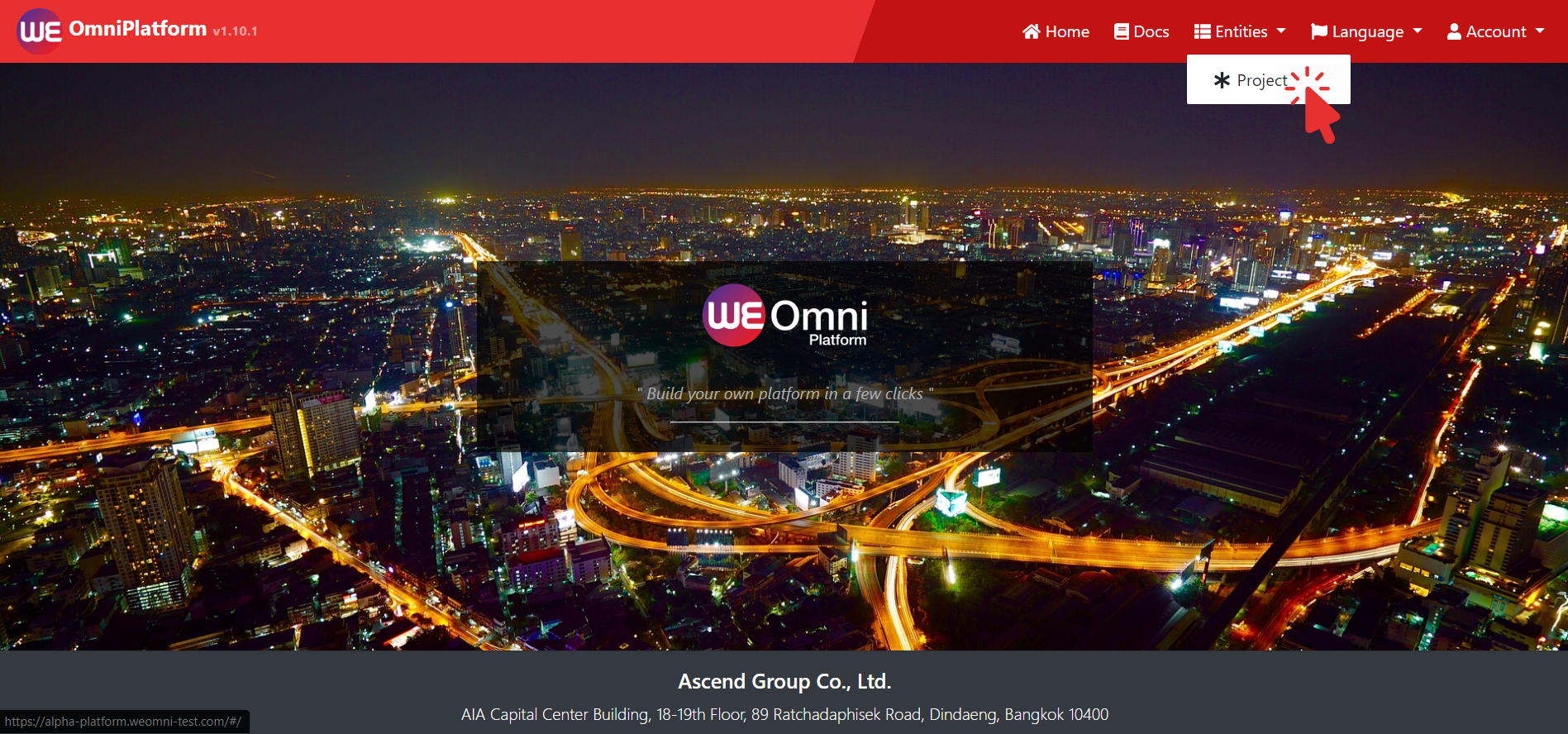
Click at top-right button that labeled as plus sign.
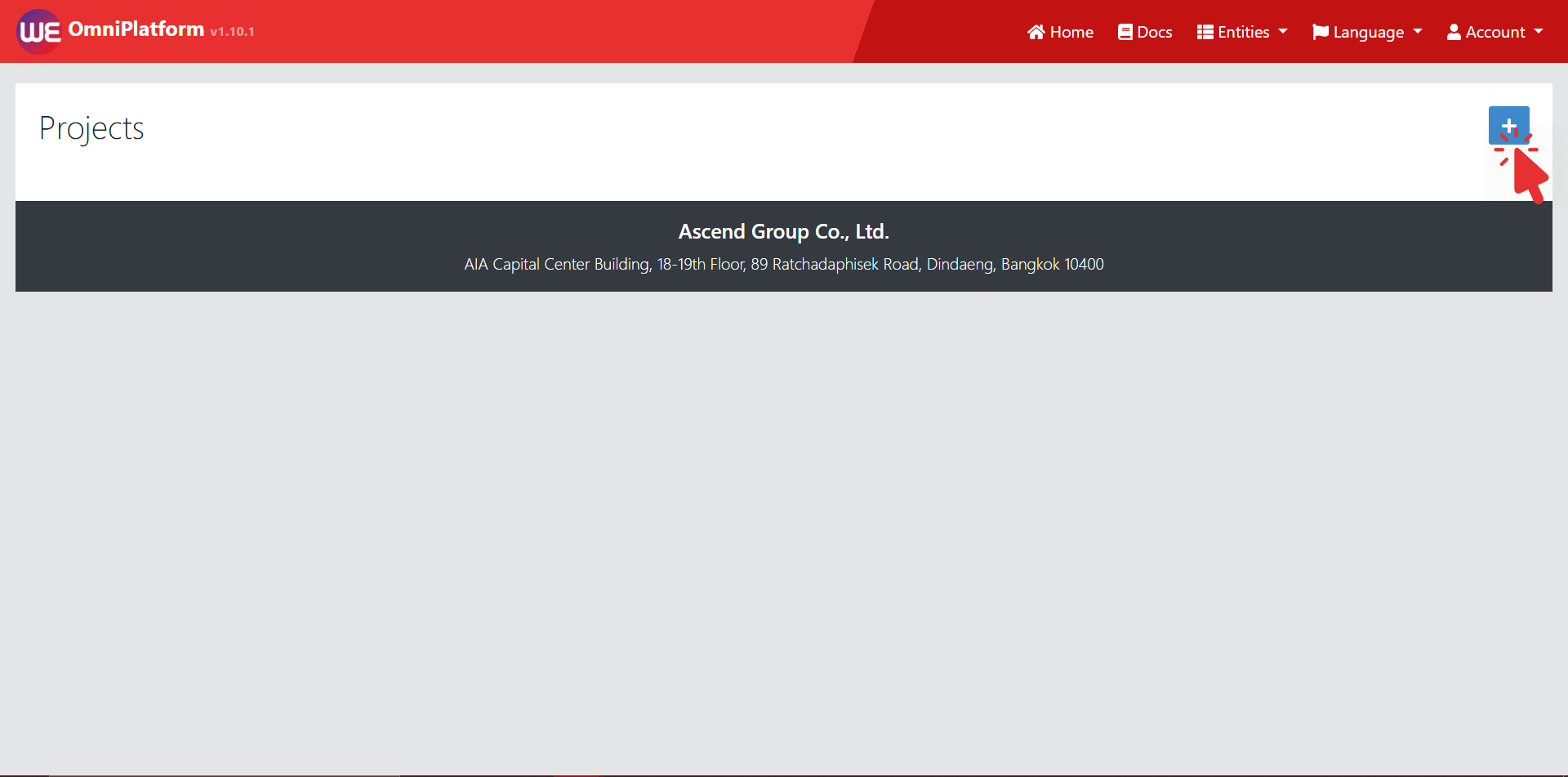
Fill the creation from and submit.
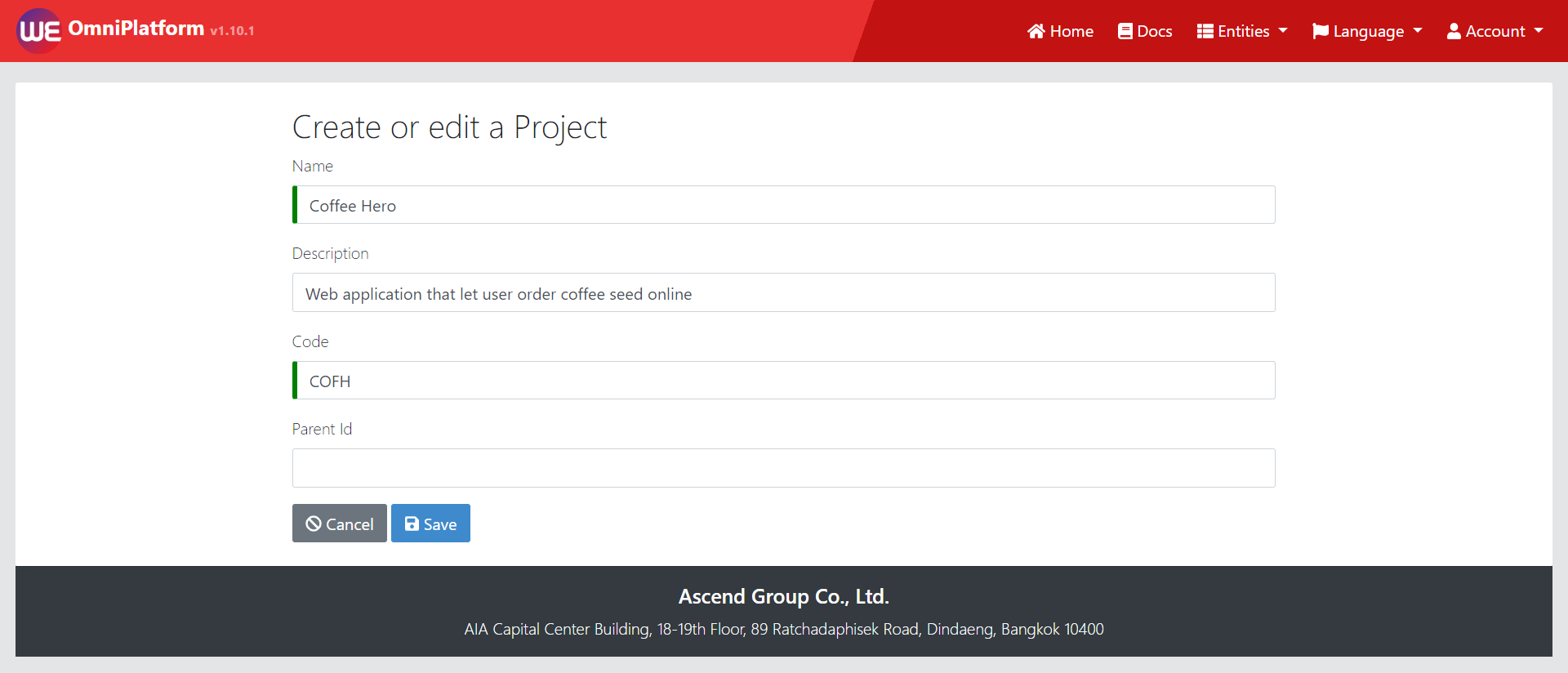
Open created project.
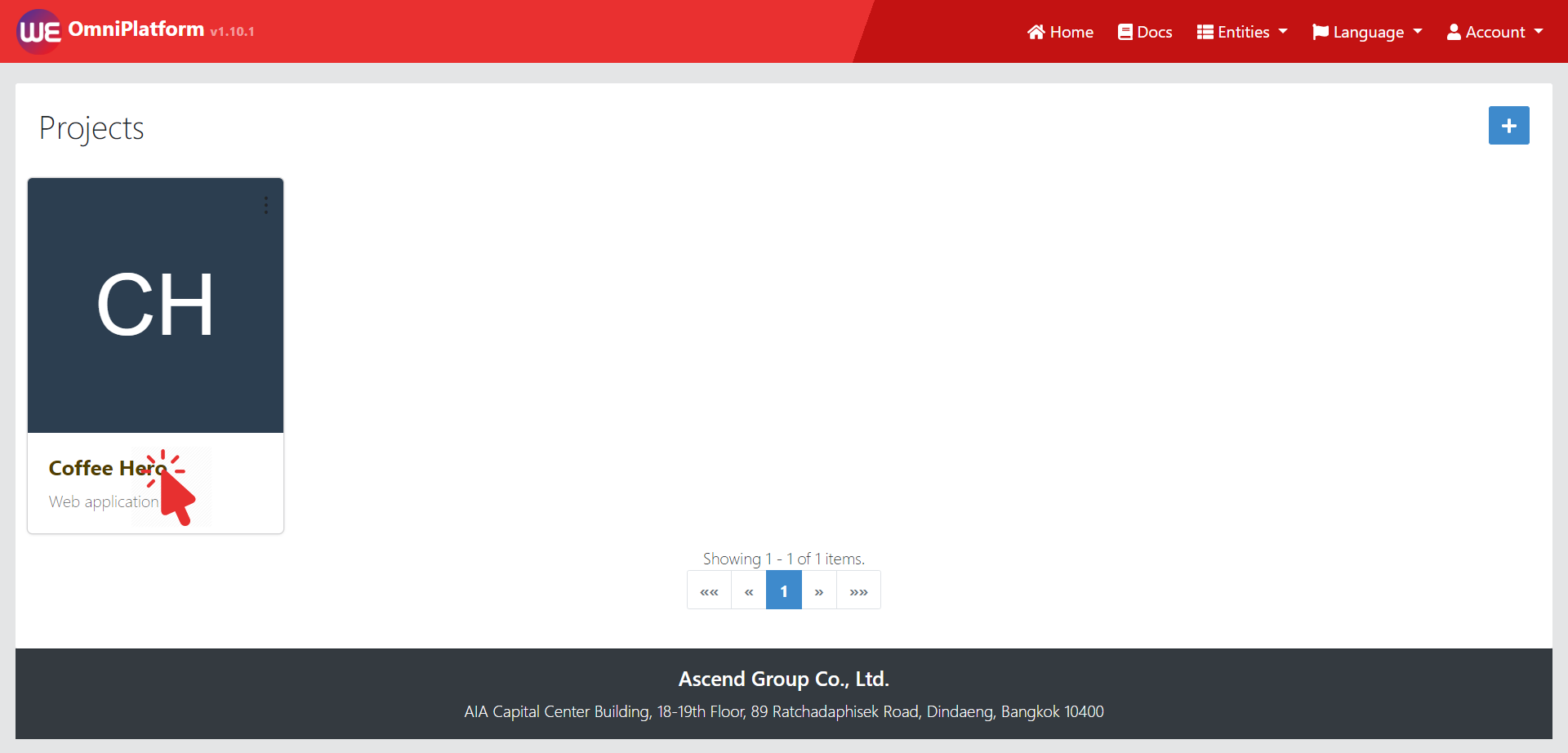
# Create a new Credential for accessing WeOmni platform API
# Connect with WeOmni API with Server-to-Server connection
Before you can connect with WeOmni API. You need an OAuth credential for authorizing our API.
If you are connecting with WeOmni API from your server application code, Please following the guidline on Client Application
If you cannot find features that you wish to use on the list. Please contact WeOmni's manager directly or sending an email to weomni-integration@ascendcorp.com.
# Connect with WeOmni API with Cient-to-Server connection
If you are connecting with WeOmni API directly from your client application. For example, mobile application or frontend of your web application without having middleware to connect with API. Please follow these steps:
In this process, you may have to contact WeOmni's manager directly or sending an email. There are a few steps that you need to follow when creating a new client.
# 1. Forming an issuing template
Creating a new client requires some information to fulfill the client's criteria
- Client name
- Owner email
- Description
- Scope
- Application type
# Scope
Scope is the list of authority to access available components in the platform.
Example: If you want to create a client that can manage inventory and campaign, then you must specify the following scope.
- Inventory
- Campaign
# Application type
You must specify your application type weather it is
- Mobile application
- Web application
- Micro service
# 2. Send the template to our WeOmni's manager
First of all, grab the information in step 1 then send it to weomni-integration@ascendcorp.com then wait for a reply.
Example of the request.
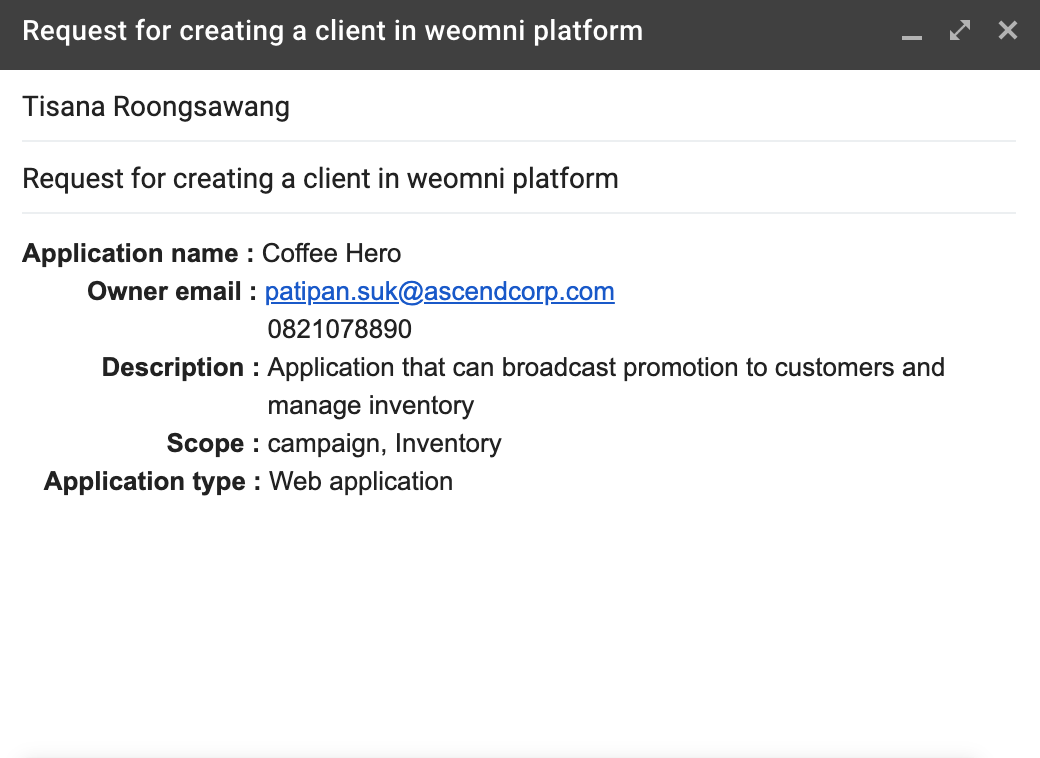
# 2. Send the template to our WeOmni's manager
First of all, grab the information in step 1 then send it to weomni-integration@ascendcorp.com then wait for a reply.
Example of the request.
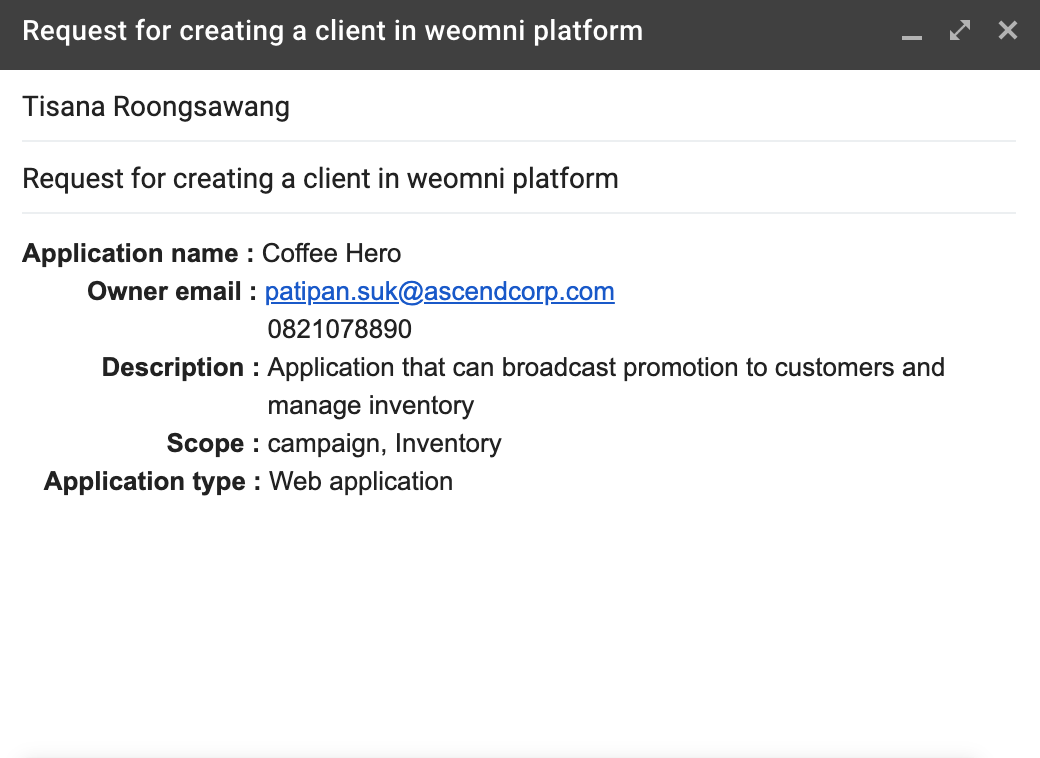
# 3. Login by using replied information
After received client information from our manager, then authentication to WeOmni's gateway will followed in this step.
Client Id and Client secret is appended by a single colon ":", then is encoded to Base64 format.
Example:
Client Id is CoffeeHero
Client secret is mySecret
Base64 of CoffeeHero:mySecret is Q29mZmVlSGVybzpteVNlY3JldA==Login using encoded information
Example Request:curl --location --request POST 'https://platform.weomni.com/uaa/oauth/token' \ --header 'Authorization: Basic Q29mZmVlSGVybzpteVNlY3JldA== \ --header 'Content-Type: application/x-www-form-urlencoded' \ --data-urlencode 'grant_type=client_credentials'Store the response token You will receive access token from the response. Use the token in OAuth 2.0 for future operation. Example Response:
{ "access_token": "xxxxxxxxxxxxxx", "token_type": "bearer", "expires_in": 599, "scope": "inventory.company.w openid inventory.product.d inventory.warehouse.d inventory.location.r camp.coupon.w camp.search inventory.transfer.r inventory.adjustment.r inventory.location.d camp.camp.w inventory.product.w inventory.product.r camp.redeem.w inventory.warehouse.r camp.camp.r inventory.transfer.w redeem.redeem.r inventory.adjustment.w inventory.warehouse.w inventory.location.w inventory.company.r", "iat": 1582623379, "jti": "d1337fa3-0a3c-4132-b71a-8a051b016315" }
